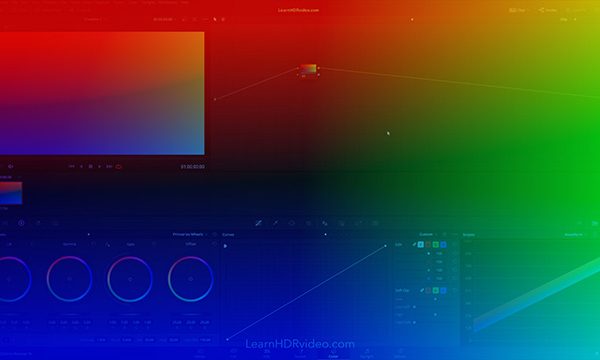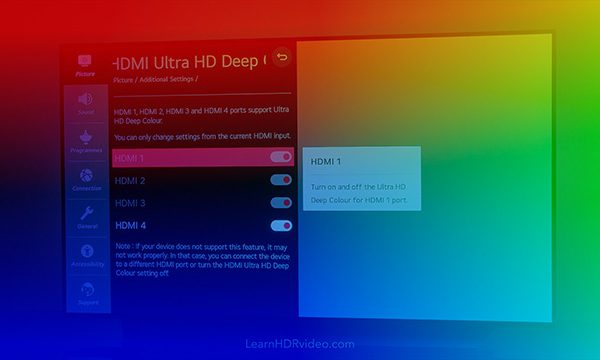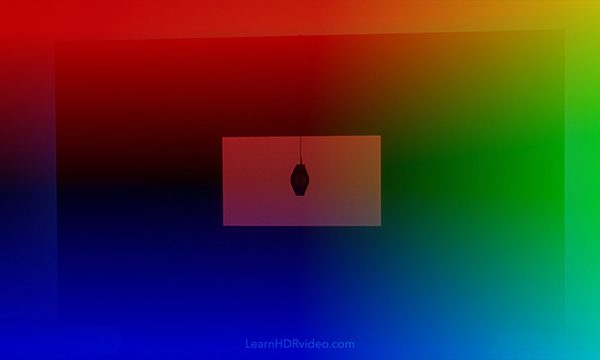Where SDR video was defined by old CRT-technology (relating to both the color gamut and the brightness of HDTV-standards), HDR video is closely related to modern display technology. Therefore, you will need equipment which supports certain specifications. Below is a shopping list of equipment you will need to get started with HDR video.
Hardware
LG C9 / CX-series OLED TV* $1499
X-rite i1Display Pro Plus** $299
Blackmagic Design DeckLink Mini Monitor 4K*** $195
Software
DaVinci Resolve Studio license $299
CalMAN Home for LG license $145
__________________________________________________________________________
Total in USD: starting at circa $2400 (prices will vary)
*The CX-series OLEDs are highly recommended over the C9-series due to workflow reasons.
**Can be any colorimeter compatible with the CalMAN software. Follow this link for a list of all supported meters: https://store.portrait.com/consumer-software/calman-home-for-lg.html
***If your system lacks the ability to mount PCIe cards, the Sonnet Echo Express SE 1 can provide this functionality over Thunderbolt 2 or Thunderbolt 3. Another super-affordable Thunderbolt 3 option is the UltraStudio Monitor 3G device, although it's limited to a resolution of 1080p60. Learn more in the video ‘Options for a monitoring workflow’. Here's a link to Sonnet's PCIe card compatibility list: https://www.sonnettech.com/support/downloads/manuals/TB_PCIe_Card_Compatibility.pdf
If you’re working in a video post-production facility you probably already have access to some of this equipment; like a DeckLink card or an UltraStudio IO-box, Colorimeter, DaVinci Resolve Studio license, and maybe even a C9 or CX-series OLED. If that’s the case, all you might need to invest in is the CalMAN software license. Or maybe you know a calibration expert who use CalMAN? To help you clear up any questions you might have regarding the hardware needed for monitoring in HDR, see the guide below.
Monitoring hardware guide
This guide was created to help you figure out what kind of monitoring hardware to invest in –
in order to get started with High Dynamic Range video. Choose your OLED-model below.
CX-series OLED
Do you have an IO-device you would like to use?
Yes, with HDMI.
You’re all set, no more equipment needed.
Note: From personal experience the cheapest DeckLink Mini Monitor model (non-4K) will not provide a sufficient video signal over HDMI by itself. This might also be true for the older UltraStudio Mini Monitor (not tested). As a better option, we recommend the DeckLink Mini Monitor 4K PCIe card as an affordable solution. If your system lacks the ability to mount PCIe cards, the Sonnet Echo Express SE 1 can provide this functionality over Thunderbolt 2 or Thunderbolt 3. Another super-affordable Thunderbolt 3 option is the UltraStudio Monitor 3G, although it's limited to a resolution of 1080p60.
Yes, but only with SDI.
You will need a converter from SDI to HDMI to connect to the TV.
No, I don't have one.
With the CX-series OLEDs it’s optional to use a dedicated IO-device; since you have the option to connect to your computer directly using an HDMI cable and the ‘Video Clean Feed’ feature in DaVinci Resolve. However, for higher color accuracy we recommend the use of a DeckLink Mini Monitor 4K PCIe card as an affordable solution. If your system lacks the ability to mount PCIe cards, the Sonnet Echo Express SE 1 can provide this functionality over Thunderbolt 2 or Thunderbolt 3. Another super-affordable Thunderbolt 3 option is the UltraStudio Monitor 3G, although it's limited to a resolution of 1080p60.
C9-series OLED
Do you have an IO-device you would like to use?
Yes, with HDR and Rec.2020 support over HDMI 2.0a (or greater).
You’re all set, no more equipment needed.
Yes, but without HDR and Rec.2020 support over HDMI 2.0a.
To be able to activate HDR-mode on your TV, you will need an IO-device that supports HDR and Rec.2020 over HDMI 2.0a or greater. We recommend the use of a DeckLink Mini Monitor 4K PCIe card as an affordable solution. If your system lacks the ability to mount PCIe cards, the Sonnet Echo Express SE 1 can provide this functionality over Thunderbolt 2 or Thunderbolt 3. Another super-affordable Thunderbolt 3 option is the UltraStudio Monitor 3G, although it's limited to a resolution of 1080p60. Alternatively, you could invest in the AJA Hi-5 4K+ SDI to HDMI converter to be used with your existing IO-device, which supports HDMI 2.0a.
No, I don't have one.
To be able to activate HDR-mode on your TV, you’ll need an IO-device that supports HDR and Rec.2020 over HDMI 2.0a or greater. We recommend the use of a DeckLink Mini Monitor 4K PCIe card as an affordable solution. If your system lacks the ability to mount PCIe cards, the Sonnet Echo Express SE 1 can provide this functionality over Thunderbolt 2 or Thunderbolt 3. Another super-affordable Thunderbolt 3 option is the UltraStudio Monitor 3G, although it's limited to a resolution of 1080p60.